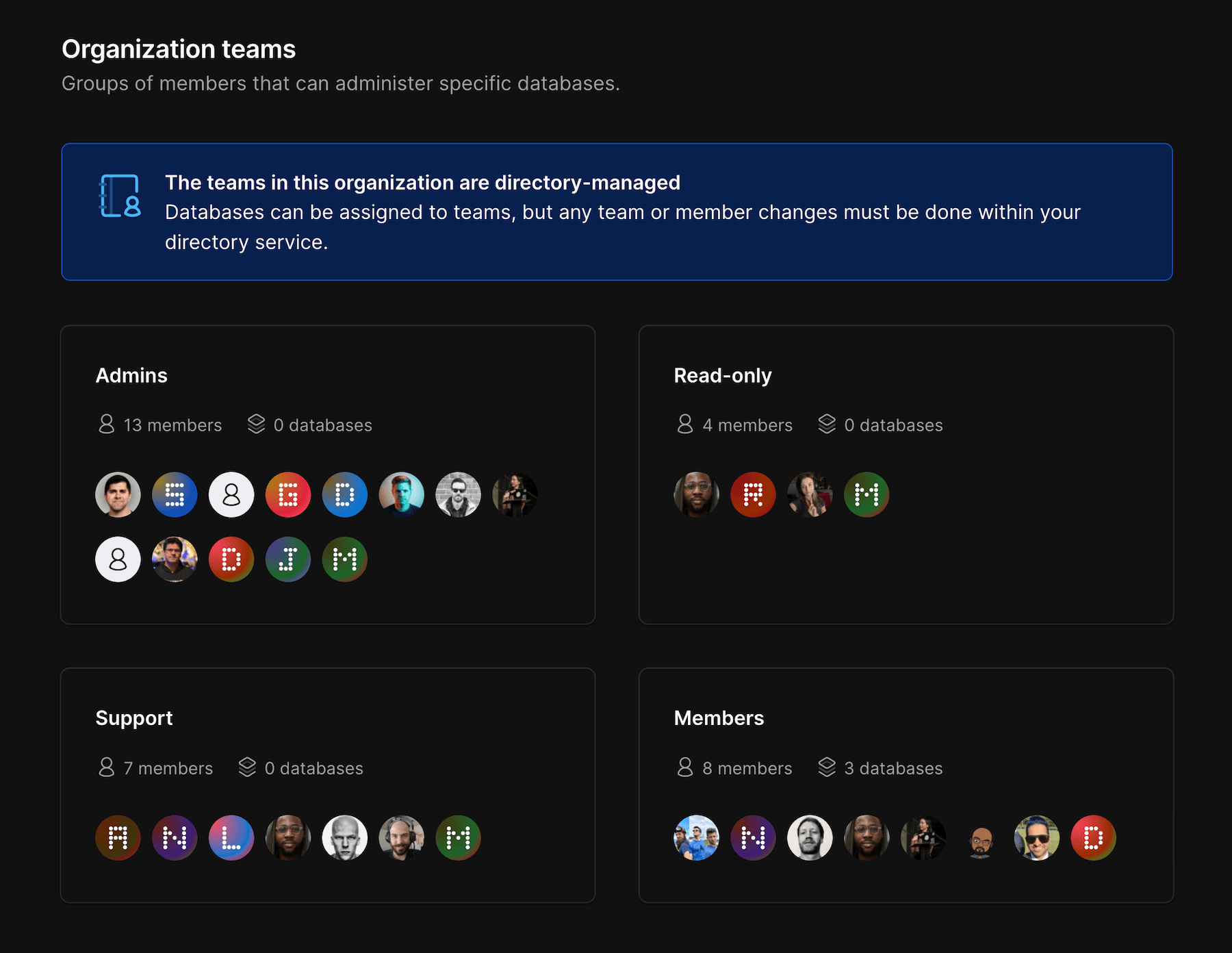Overview
This allows you to easily manage administrator access to one or multiple databases all in one spot.Create and manage Teams
You can manage teams straight from your PlanetScale dashboard by going to “Settings” > “Teams”.NoteOnly Organization Administrators can create and
manage Teams.
Create a team
1
On your PlanetScale overview page, click “Settings”.
2
Click “Teams” in the left nav.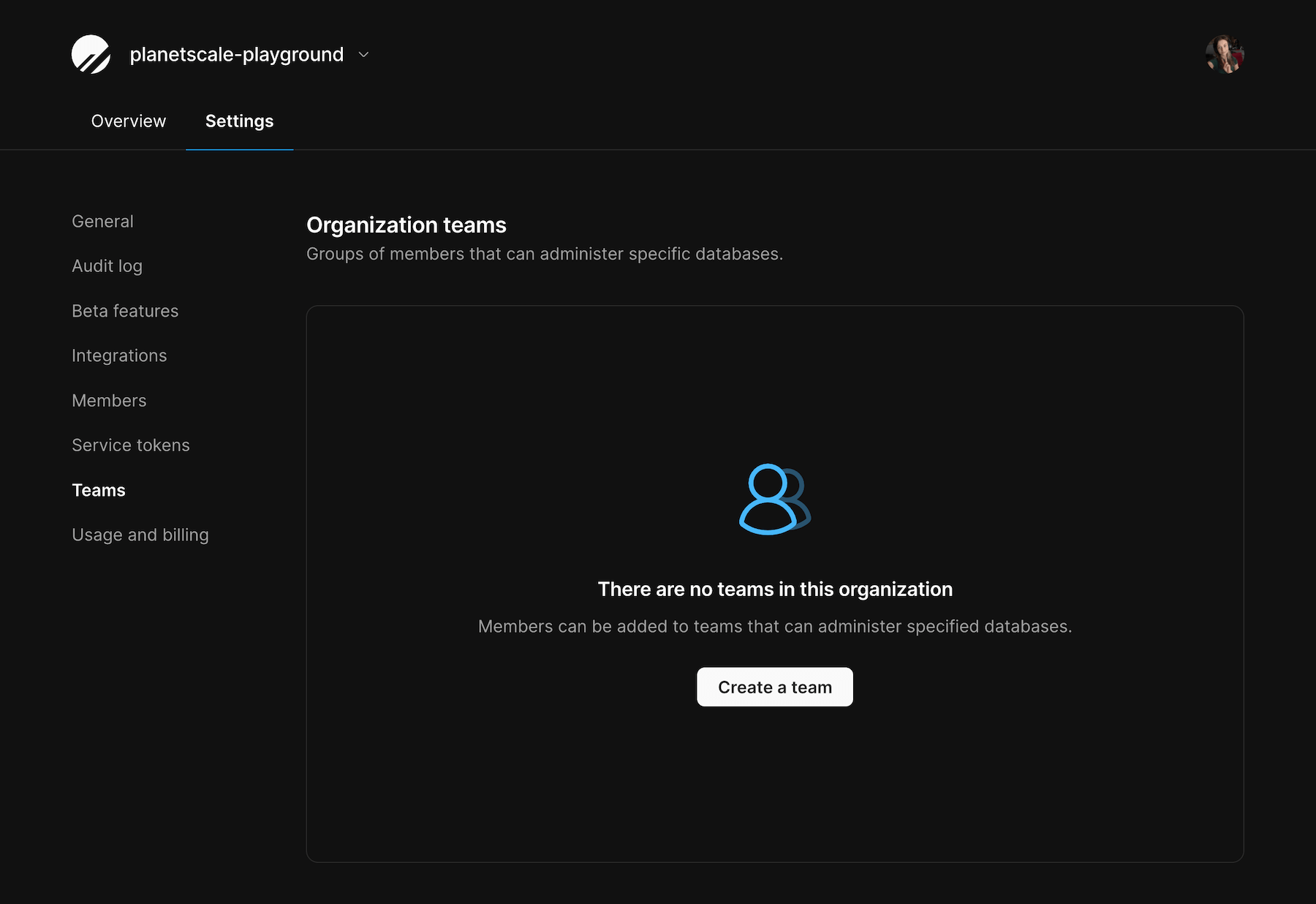
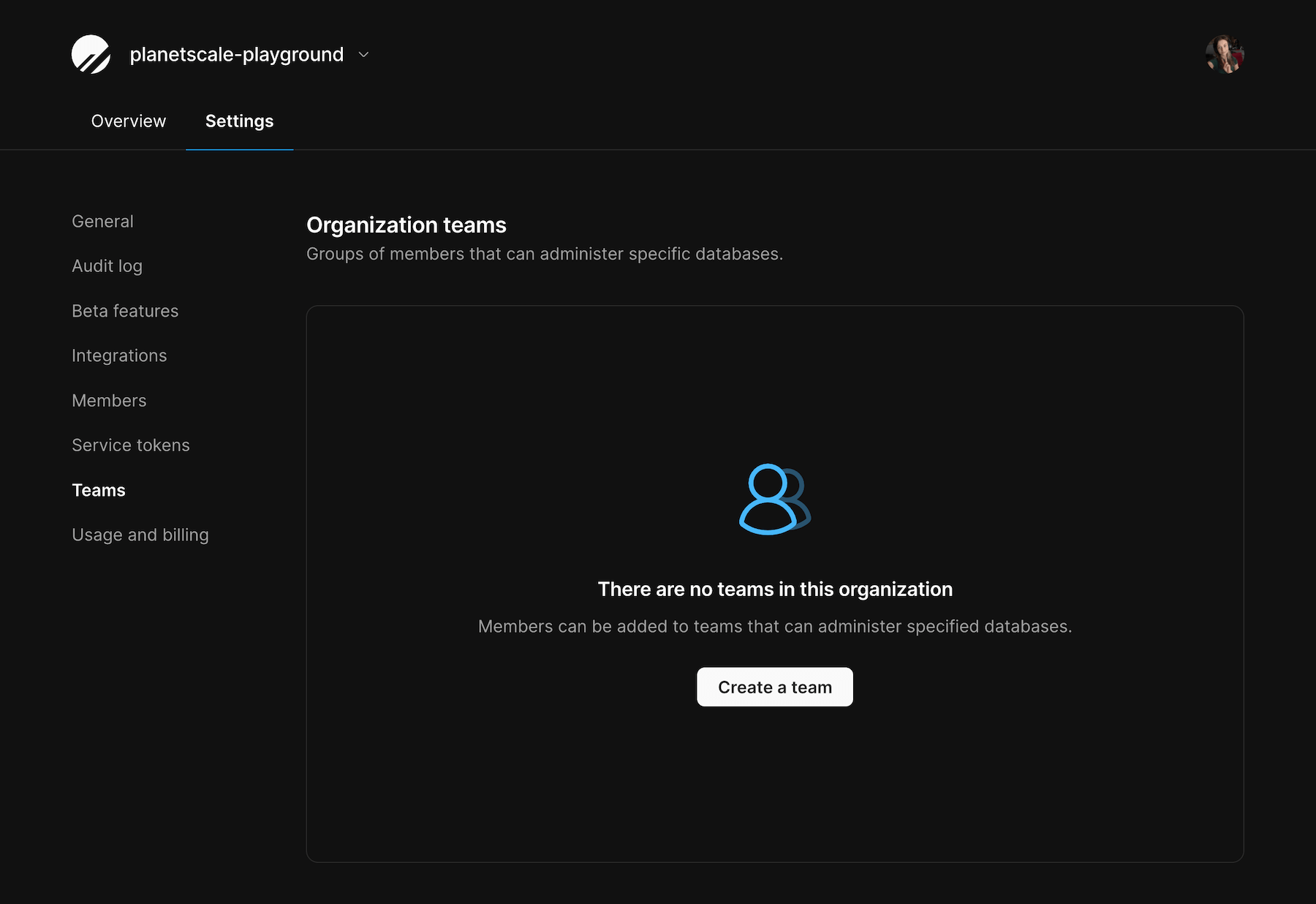
3
Give your team a name and description (optional).
4
Click “Create team”.
Add members
1
Click “Add a member”.
2
You’ll see a list of your Organization members. Select the member(s) one at a time that you wish to add to the team.
Add databases
1
Click “Add databases”.
2
Select the databases you want this team to have database administrator access to.
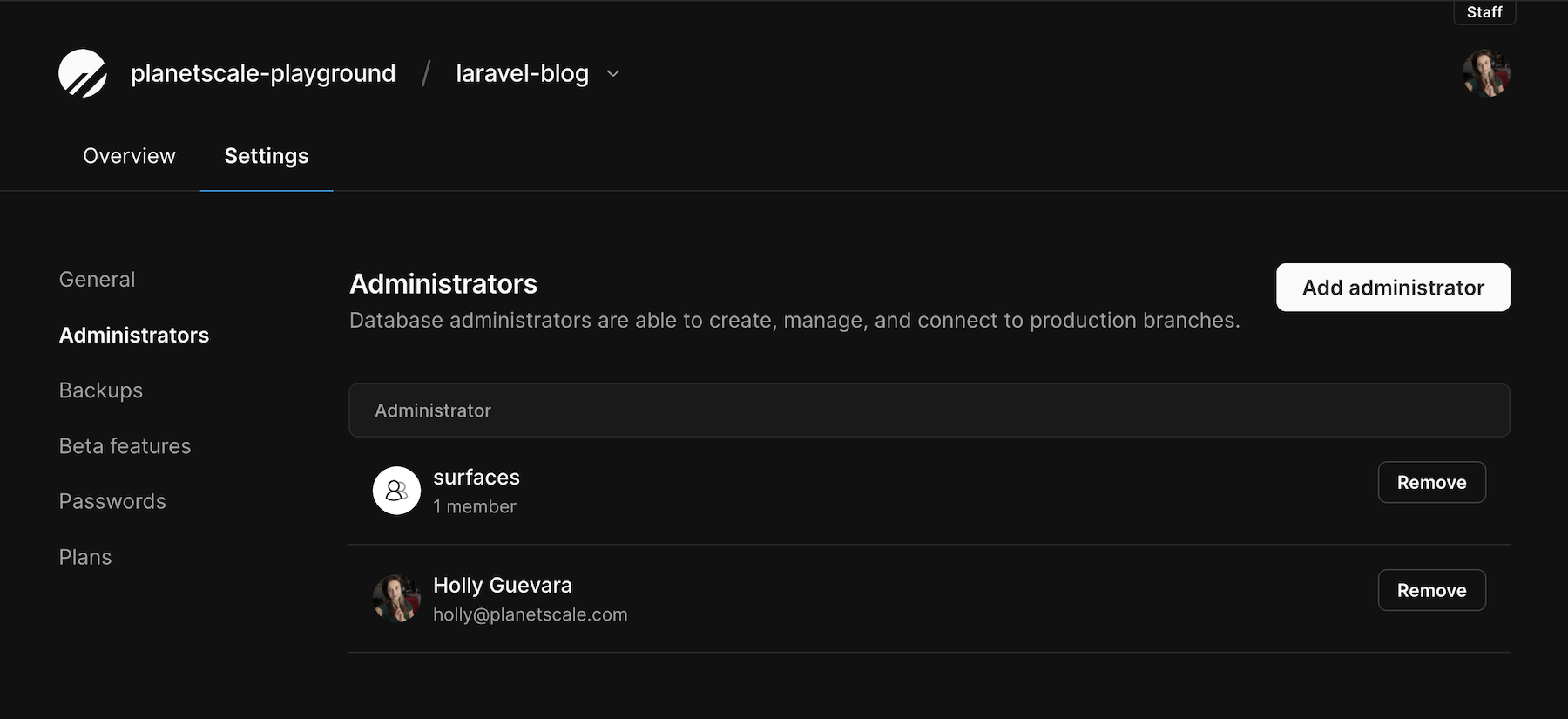
Remove members and databases
To remove a member from a team, find their name in the member list and click “Remove”. At this time, you’ll also be able to delete any passwords this member has created to ensure you’ve completely revoked their access to the database.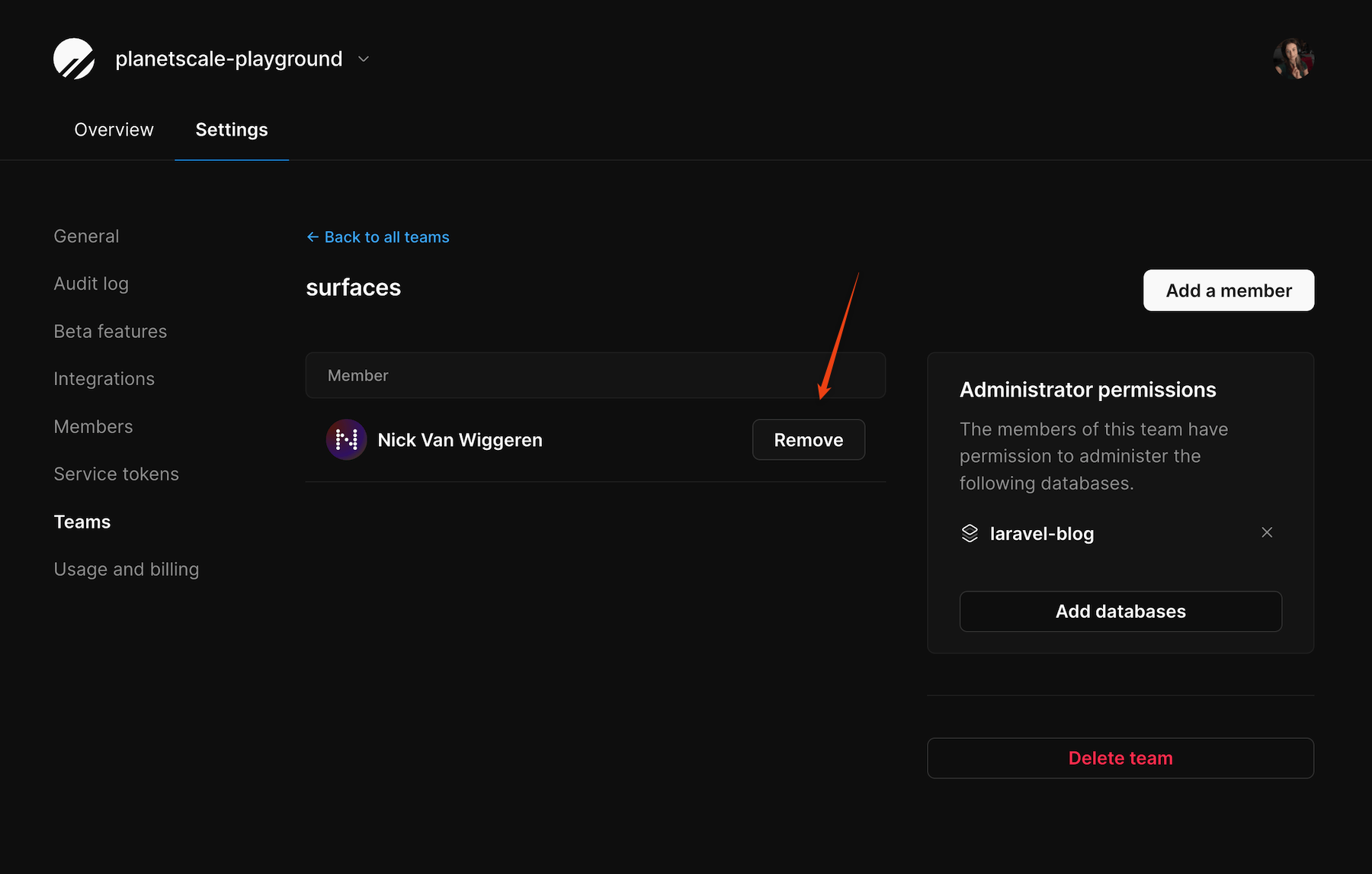
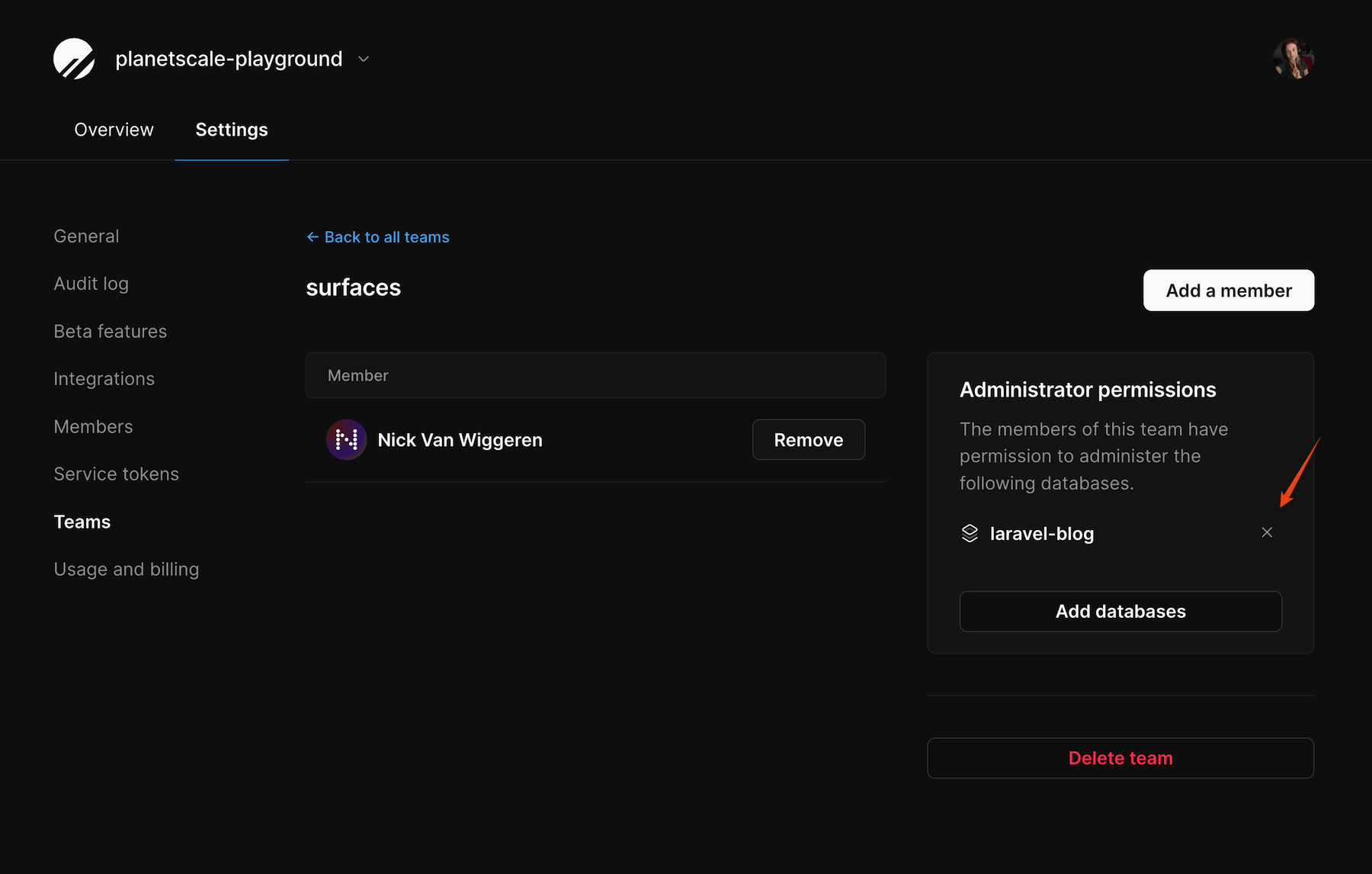
Directory Sync with Teams
If you have SSO with Directory Sync enabled, all Teams will be managed by your Directory Sync directory. You can add and remove database access to teams, but member management must be done through your directory.