Prerequisites
Set up the database
If this is your first time in the dashboard, you’ll be prompted to go through a database creation walkthrough where you’ll create a new database. Otherwise, click “New database” > “Create new database”.- Name — You can use any name with lowercase, alphanumeric characters, or underscores. We also permit dashes, but don’t recommend them, as they may need to be escaped in some instances.
- Plan type — Select the desired plan for your database.
- Region — Choose the region closest to you or your application. It’s important to note if you intend to make this branch a production branch, you will not be able to change the region later, so choose the region with this in mind.
NoteIf you have an existing cloud-hosted database, you can also choose the “Import” option to import your database to PlanetScale using our Import tool. If you go this route, we recommend using our Database Imports documentation.
main, is automatically created when you create your database. Production branches are highly available, protected database that you can connect your production application to. Once you are satisfied with your initial development, you may enable safe migrations to enable zero-downtime migrations and protect the branch from accidental data deletion.
Set up the starter Next.js app
Now that you have your database, clone the Next.js starter repository, or grab your own project..env file by renaming the .env.example file to .env:
Generate a connection string
Next, you need to generate a database username and password so that you can use it to connect to your application. In your PlanetScale dashboard, select your database, click “Connect”, and select “Prisma” from the “Connect with” dropdown. As long as you’re an organization administrator, this will generate a username and password that has administrator privileges to the database. Copy theDATABASE_URL string from the .env tab and paste it into your own .env file. The structure will look like this:
DATABASE_NAME, you can use your PlanetScale database name directly if you have a single unsharded keyspace. If you have a sharded keyspace, you’ll need to use @primary. This will automatically direct incoming queries to the correct keyspace/shard. For more information, see the Targeting the correct keyspace documentation.
Your PlanetScale database should now be connected to your application.
Add the schema and data
With the database connected, you’re now ready to add a schema, and read/write data. The sample repo we shared above includes a pre-built schema and some seed data built with Prisma. Push the database schema to your PlanetScale database with:Product and Category data:
Run the app
Run the app with following command:Deploy your app
After you have your application running locally, you may want to deploy it to production. Your database branch (main by default) is already a production database branch. You should also enable safe migrations, which protects your production branch from accidental schema changes. This can be done from the PlanetScale dashboard by clicking the same “cog” once the branch has been promoted to production.
In the modal that will appear, toggle the option labeled “Enable safe migrations”, then click the “Enable safe migrations”. This will close the modal and save the setting.
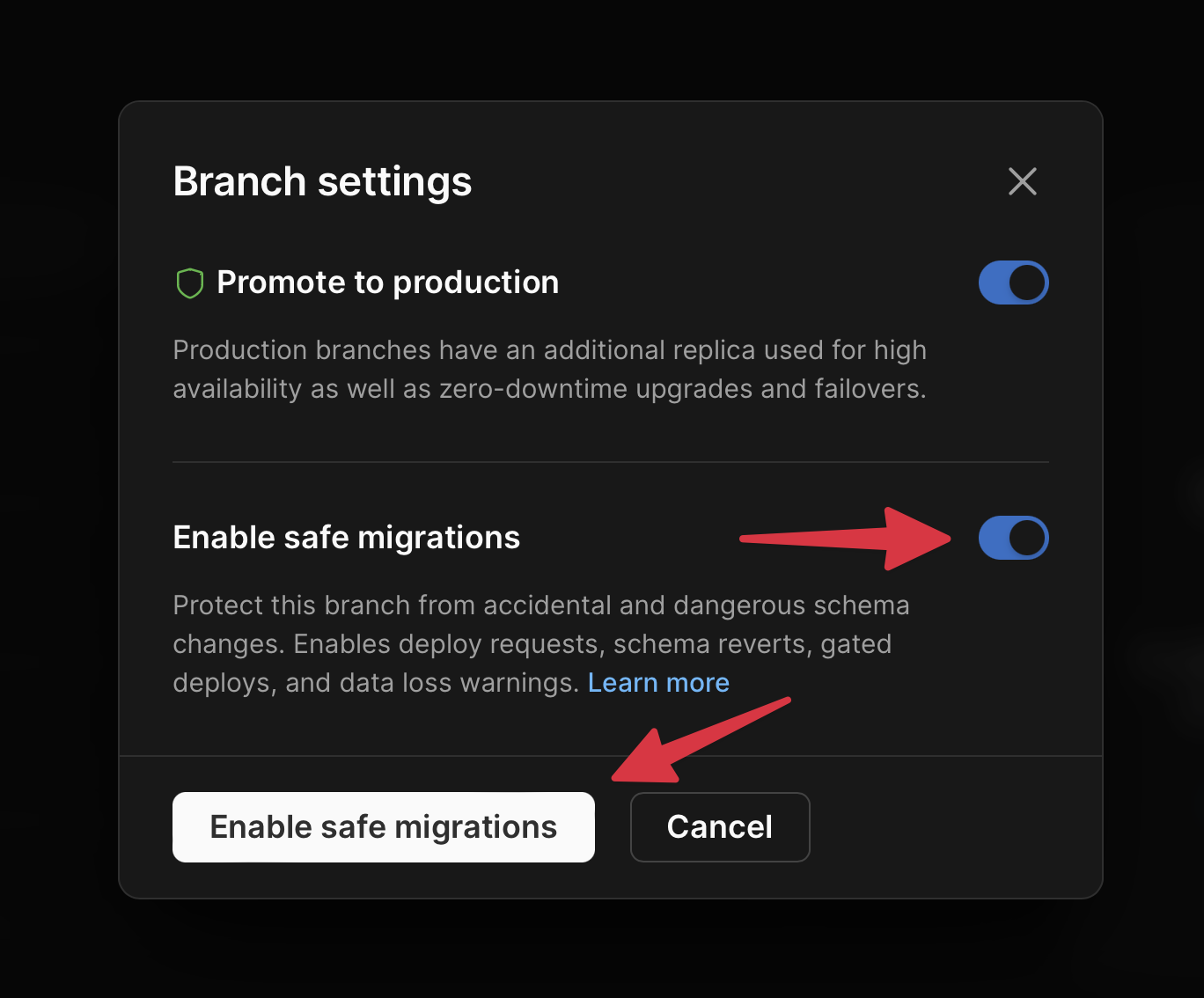
Deploy to Vercel
If you’d like to deploy to Vercel, check out our Deploy to Vercel documentation.Deploy to Netlify
If you’d like to deploy to Netlify, check out our Deploy to Netlify documentation.NoteIf you are deploying the
nextjs-starter repo, the Netlify.toml file in this repository includes the configuration for you to customize the PLANETSCALE_PRISMA_DATABASE_URL property on the initial deploy.What’s next?
To learn more about PlanetScale, take a look at the following resources:- PlanetScale workflow — Quick overview of the PlanetScale workflow: branching, non-blocking schema changes, deploy requests, and reverting a schema change.
- PlanetScale branching — Learn how to utilize branching to ship schema changes with no locking or downtime.
- PlanetScale CLI — Power up your workflow with the PlanetScale CLI. Every single action you just performed in this quickstart (and much more) can also be done with the CLI.

