Introduction
In this tutorial, you’ll learn how to connect to a PlanetScale database using a MySQL GUI. While this tutorial uses Sequel Ace as a demonstration, many applications that connect to MySQL databases will support connecting to and querying a PlanetScale database as long as the applicaton supports connecting over SSL.Gather the credentials
To connect to a PlanetScale database, you’ll need four pieces of information:- The database name
- Host name
- Username
- Password
As a security best practice, passwords are only displayed when they are created.
Connect to the database
In the application you are using, enter the access information you gathered in the previous step into the appropriate fields. Make sure to check “Require SSL” as SSL is required to connect to a PlanetScale database. Click “Connect” once you are finished.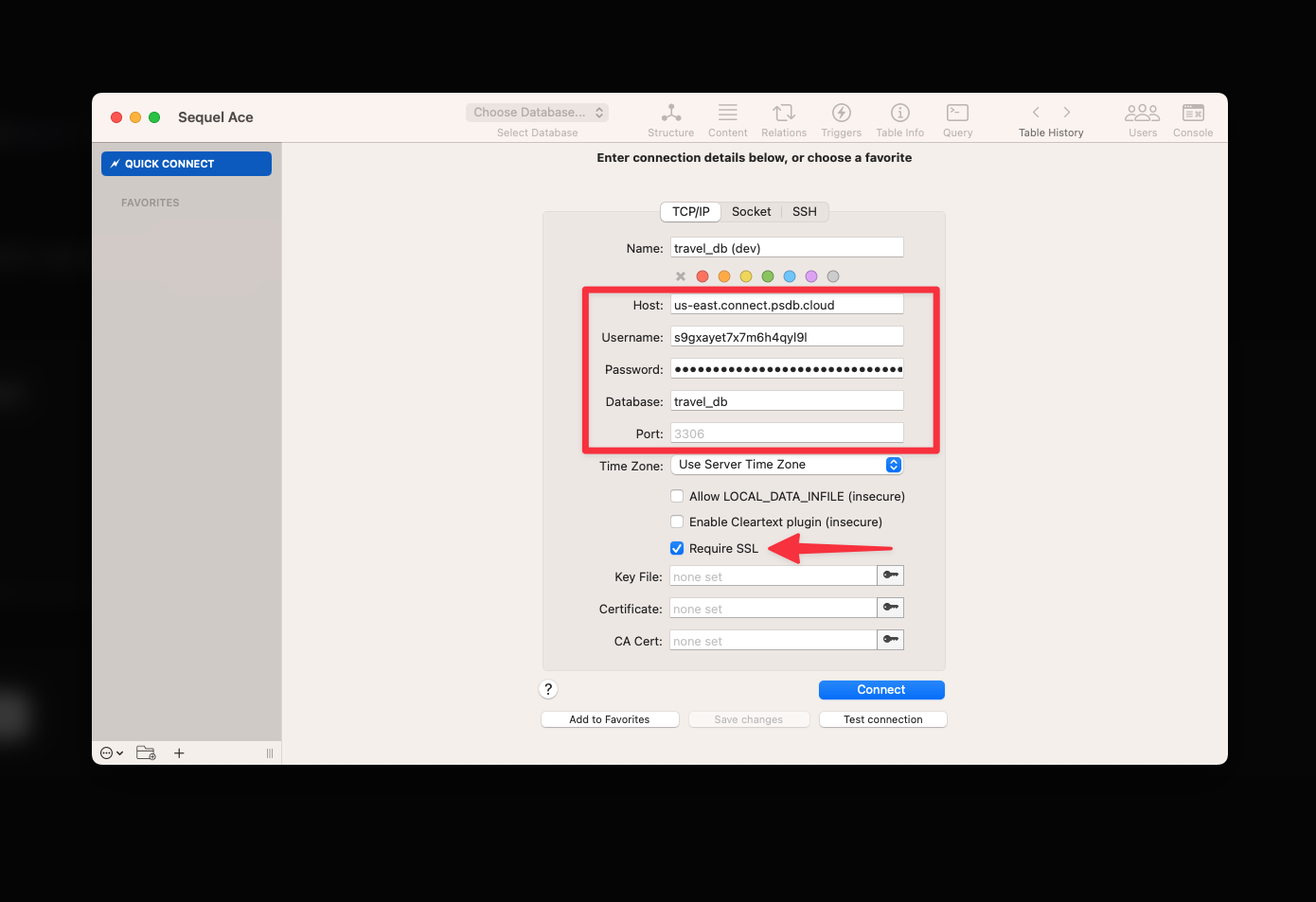
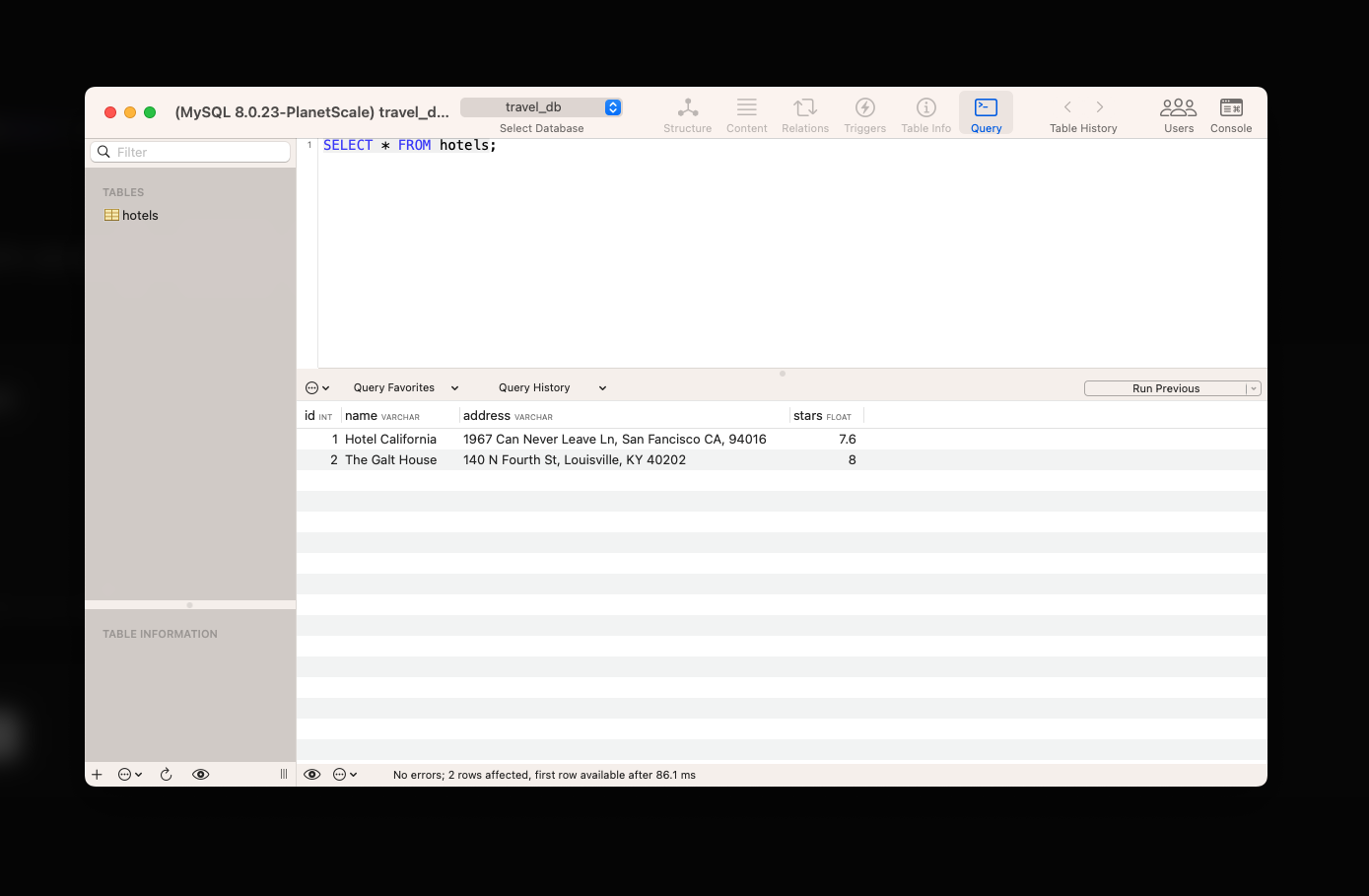
Caveats
While many standard MySQL statements are supported, there are a few caveats worth calling out:1
Each branch of a PlanetScale database is considered an isolated MySQL database. You’ll need separate connection details per branch.
2
Production branches with safe migrations enforce the use of branching and deploy requests to safely make schema changes and do not support direct DDL as a result. However, DDL is supported on development branches and production branches without safe migrations enabled (not recommended).
3
Creating new databases is not supported using any GUI tool.

