Vitess documentation
PlanetScale for Vitess offers fully-managed Vitess clusters with unlimited scalability. Features include sharding, branching, deploy requests, query insights, and more.View the Vitess docs
Postgres documentation
PlanetScale Postgres is a fully-managed PostgreSQL-compatible database. Features include high availability, query insights, branching, and more.View the Postgres docs
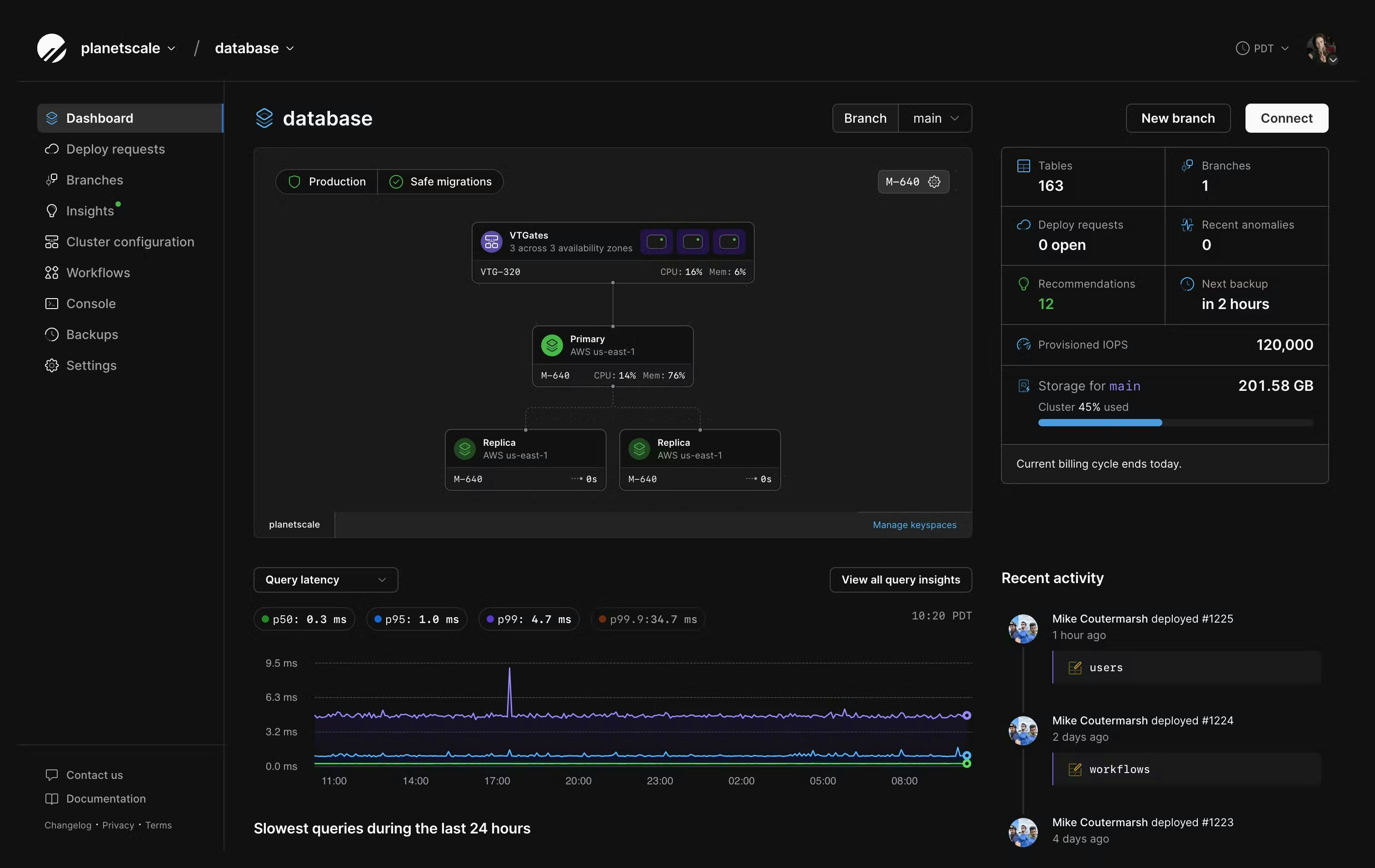
PlanetScale plans
PlanetScale plans
Deployment options
PlanetScale offers multi-tenant and single-tenant deployment options.Learn more

