Overview
Deploy requests, though non-blocking, do of course consume some resources as the online schema change process occurs. Normally, you don’t need to get involved, as the Vitess tablet throttler automatically identifies when replication lag is high on your database and slows down migration progress. For long-running schema changes that take several minutes or hours, you may wish to increase throttling on your deploy request to mitigate load on your database.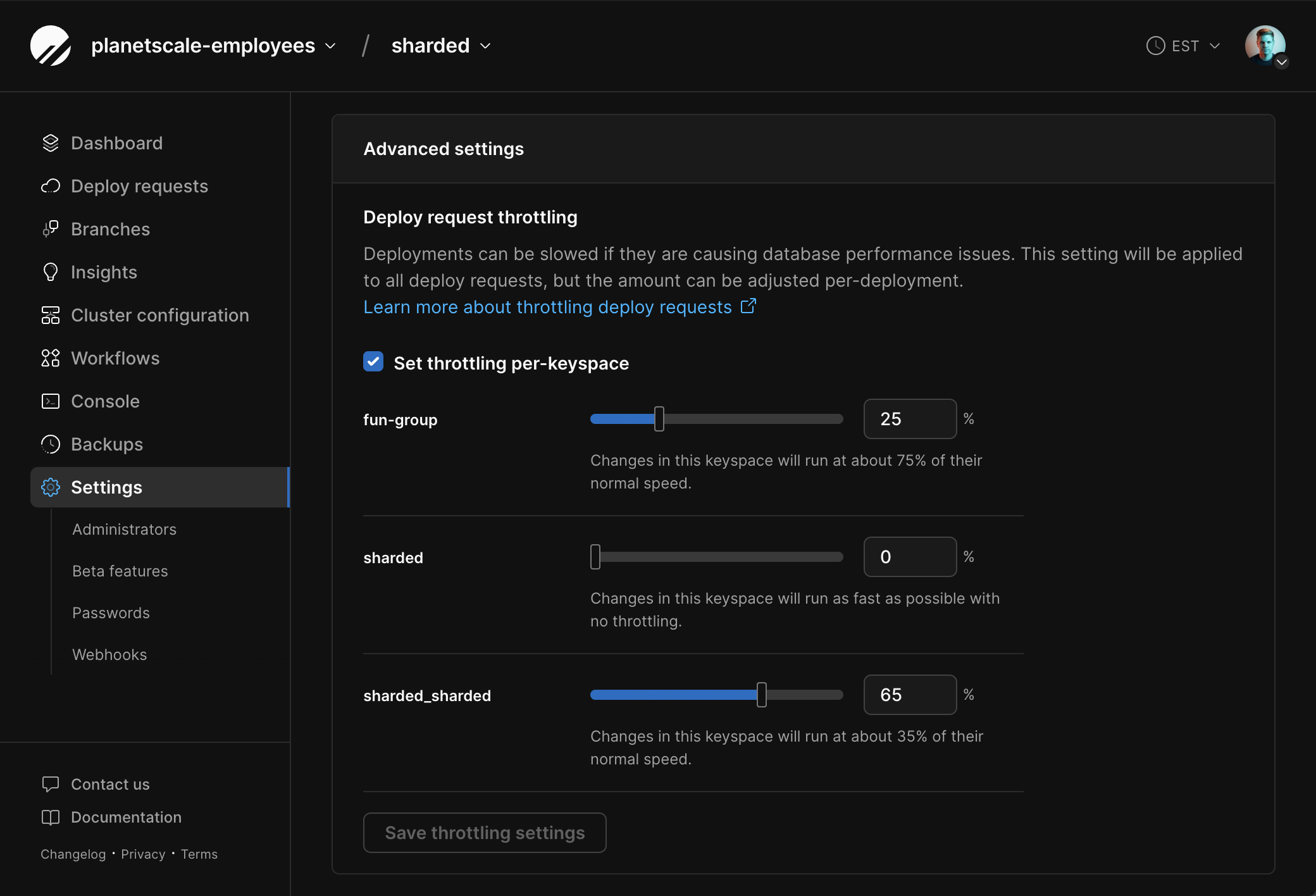
How it works
The throttle setting allows you to adjust the underlying Vitess tablet throttler for deploy requests. The throttle setting is a value between 0 and 95, where 0 means throttling is effectively disabled, and 95 is nearly fully throttled, which will drastically slow down migrations. 95 is currently the max throttle setting available. For example, if you set the throttle value to 25, deploy requests will run at about 75% of their normal speed. The lower the number, the less throttling.Managing throttler settings
There are three ways to adjust the throttler for deploy requests:- At the database level
- At the keyspace level
- At the deploy request level

