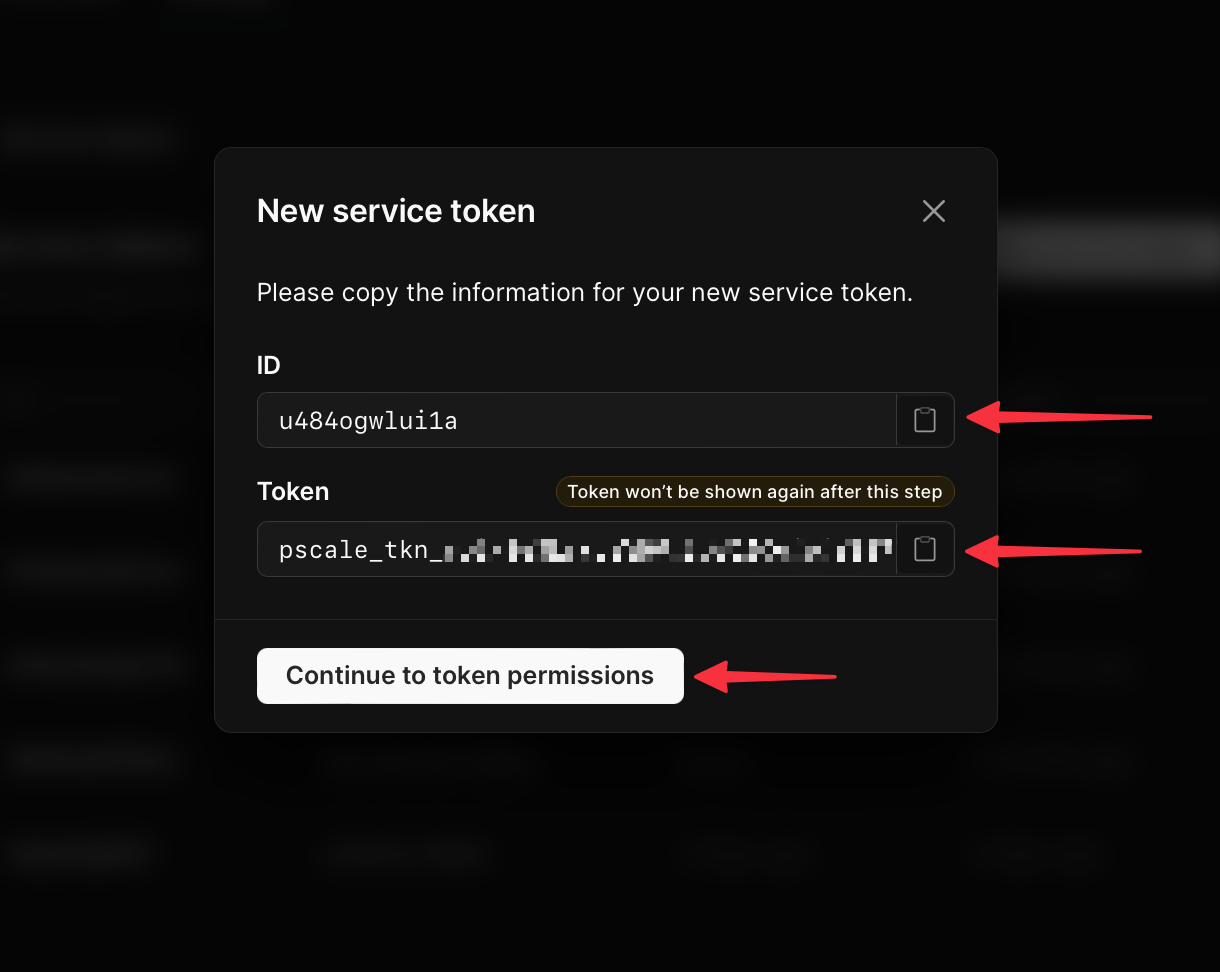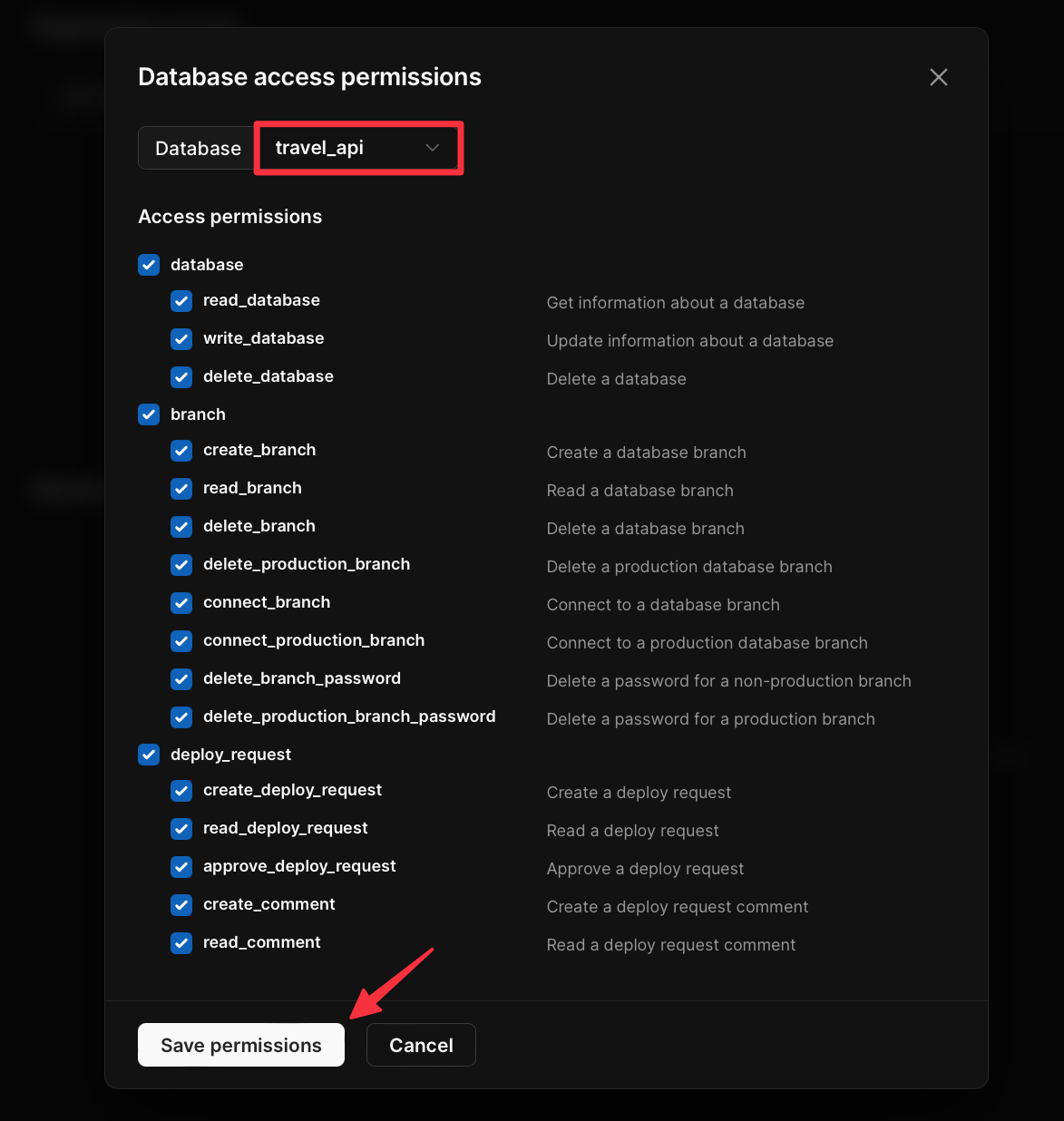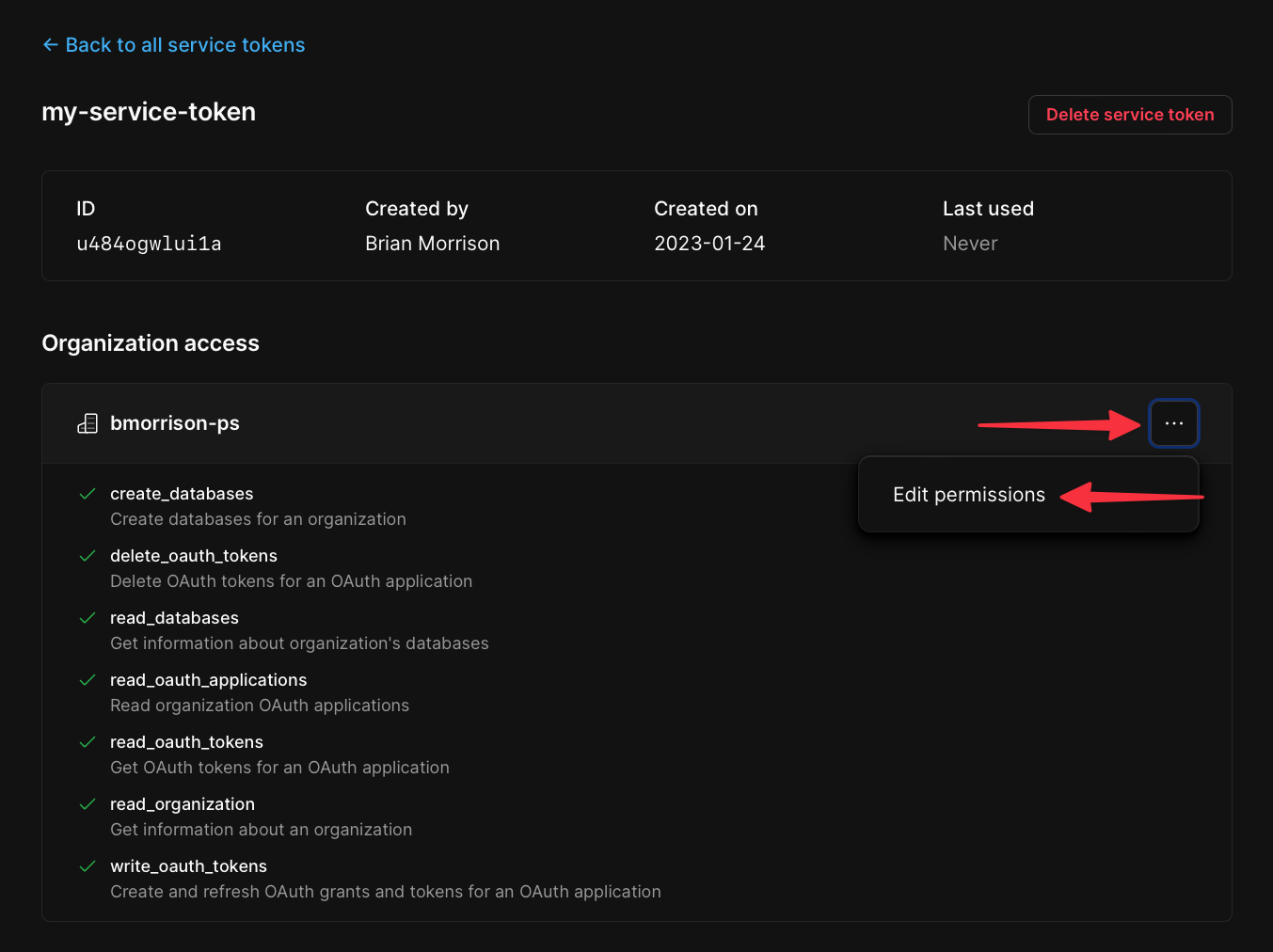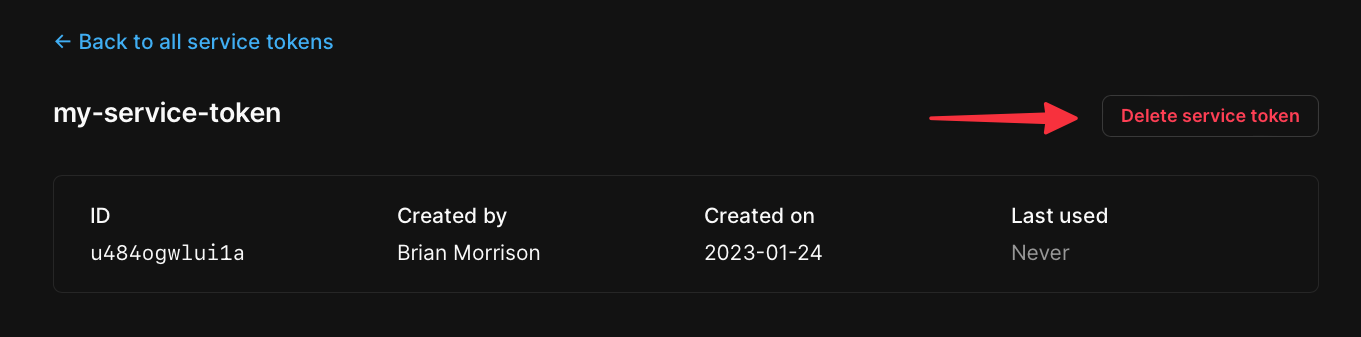Overview
Service tokens provide an alternate authentication method to be used with the PlanetScale CLI and API. They are typically used in automated scenarios where pscale auth login cannot be used. Service tokens are also required for any calls to the API, as well as minting OAuth tokens for API use.
Create service tokens using the PlanetScale dashboard
To create a service token using the dashboard, log into your organization, go to the “Settings” > “Service tokens” page, and click the “New service token” button.
Give the token a name (this is used for your reference only) and click “Create service token”.
The modal will update, displaying your service token where the Name field was. Copy the ID and token values as you’ll need them moving forward. Click “Edit token permissions” to proceed.
Be sure to copy the service token after you create it. There’s no way to retrieve the token value once you leave this page.
Assign service token permissions
Service tokens are configured with granular permissions, both for the organization that owns them as well as on a per database level. Before you can use a service token, these permissions must be added.
Add organization permissions
Organization permissions are required when performing operations that are specific to the organization and not for an individual database. To enable a service token for performing these operations, locate the Organization access section and click “Add organization permissions”.
In the Organization access permissions modal, check the box next to each of the permission scopes that you want to assign to the token. Click “Save permissions” once finished.
For a full list of organization access permissions, see the API documentation for service tokens.
Add database permissions
In order to perform operations specific to a database, permissions can be assigned per-database. To do this, locate the section titled Database access and click “Add database access” to open the Database access permissions modal.
Select the database you want to grant access to and check the box next to each permission option you need to grant. Once you are done, click “Save permissions”.
For a full list of database access permissions, see the API documentation for service tokens.
Add permissions for all databases
Organization admins can grant database permissions to all current and future databases. This is available in the Permissions for all databases section.
Any permission added to all databases will not be able to be disabled on an individual basis.
Service tokens and deploy requests approvals
When a database requires administrator approval for deploy requests (located in your database’s Settings page), a service token cannot approve a deploy request created by the same service token. Also, users can’t approve a deploy request created by a service token that they created.
Use a service token with the PlanetScale CLI
To use service tokens with the PlanetScale CLI, set the following environment variables in your terminal:
export PLANETSCALE_SERVICE_TOKEN=<YOUR_SERVICE_TOKEN>
export PLANETSCALE_SERVICE_TOKEN_ID=<YOUR_SERVICE_TOKEN_ID>
--org flag like so:
pscale branch create <DB_NAME> <BRANCH_NAME> --org <ORG_NAME>
--service-token and --service-token-id flags respectively:
pscale branch create <DB_NAME> <BRANCH_NAME> --org <ORG_NAME> --service-token <SERVICE_TOKEN> --service-token-id <SERVICE_TOKEN_ID>
Use a service token with the PlanetScale API
In order to execute a request to the PlanetScale API, you’ll need a service token to execute requests directly or for minting OAuth tokens. Both the ID and token are required in the Authorization header without a scheme. Below is an example of how to use a service token to list details about the organizations the token can access:
curl --request GET \
--url 'https://api.planetscale.com/v1/organizations' \
--header 'Authorization: <SERVICE_TOKEN_ID>:<SERVICE_TOKEN>'
Modify service token permissions
If you want to modify the permissions granted to a service token, start by opening the service token from the settings pane. Select the three dots next to the organization or database name permissions you want to modify and click “Edit permissions”.
This will open a modal that allows you to modify the permissions the service token has to access that organization.
Delete a service token
You can delete a service token at any time from the service token detail page. Simply click the “Delete service token” button.
Manage service tokens using the PlanetScale CLI
Service tokens can also be created and managed directly from the PlanetScale CLI.
Create a new service token
Use the following command to create a service token:
pscale service-token create
Add database access permissions
You can add database access permissions to your service token for each database in your organization.
To add database access permissions, use the command:
pscale service-token add-access <SERVICE_TOKEN_ID> <ACCESS_PERMISSION> --database <DB_NAME>
pscale service-token add-access <SERVICE_TOKEN_ID> read_branch delete_branch create_branch --database <DB_NAME>
Remove database access permissions
You can also remove database access permissions for a service token.
Use the following command to remove one or more permissions:
pscale service-token delete-access <SERVICE_TOKEN_ID> <ACCESS_PERMISSION> --database <DB_NAME>
Delete a service token
To delete a service token, run the following command:
pscale service-token delete <SERVICE_TOKEN_ID>
Need help?
Get help from the PlanetScale Support team, or join our GitHub discussion board to see how others are using PlanetScale.