Connecting to PlanetScale privately via GCP Private Service Connect
When your compliance mandates that your connections do not route through the public Internet, PlanetScale provides private connection endpoints to GCP regions via GCP Private Service Connect. GCP Private Service Connect is a form of VPC peering that keeps your traffic within Google Cloud. Private connections are included on Scaler Pro plans. There is no additional charge on PlanetScale’s end, but this may impact your GCP bill. Below is a list of instructions to set up your VPC network to utilize a Private Service Connect endpoint when communicating with PlanetScale databases.Establishing a Private Service Connect Endpoint
1
Identify the GCP region that your VPC lives in, which we will refer to as
<gcp-region> for the rest of this document.2
In the GCP console, go to “Network Service > Private Service Connect” page, select the “Connected endpoints” tab, and select the ”+ Connect endpoint” button.
3
Add a Private Service Connect Endpoint with the following details: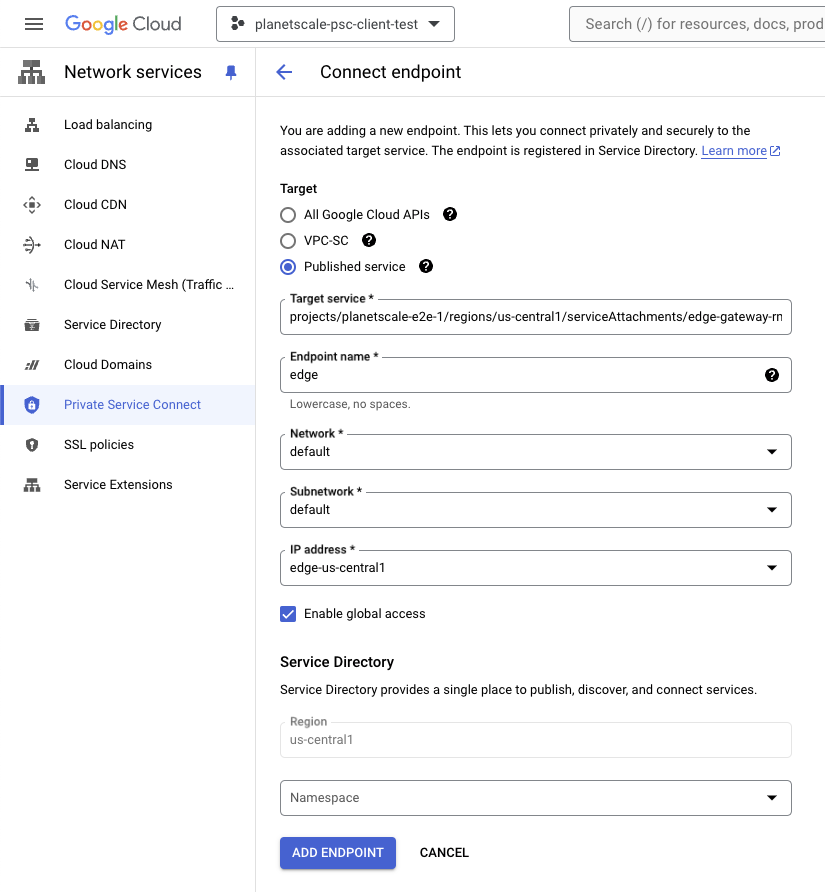
- Target: Published Service.
- Target Service: Select the target service from the table below for the region you want to establish an endpoint in.
- Name: Pick any endpoint name. The examples in this document use
"edge". - Network and subnet: Select the network (VPC) to create the endpoint in. The endpoint will reserve a static IP address in the subnet. The VPC and subnet must be reachable by the applications you intend to connect to your PlanetScale databases from.
- Create an IP Address: Create a reserved IP address for the endpoint. This is the address your applications will use to access your PlanetScale databases.
- Enable Global Access: PlanetScale recommends enabling this option. When enabled, this allows applications in other regions of your VPC to reach the PSC endpoint.
- Finally, click Add Endpoint to start the process. Setup will take approximately 1-2 minutes.
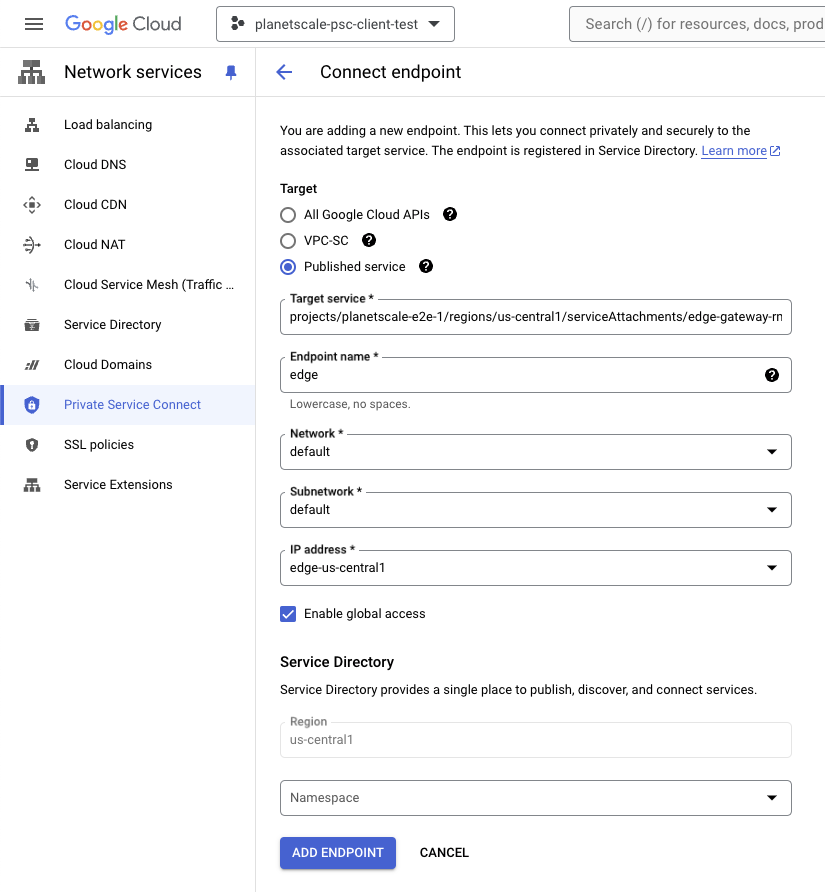
| GCP Region | Target Service | Domain Name |
|---|---|---|
| asia-northeast3 | projects/planetscale-production/regions/asia-northeast3/serviceAttachments/edge-gateway-gcp-asia-northeast3 | gcp-asia-northeast3.private-connect.psdb.cloud |
| europe-west1 | projects/planetscale-production/regions/europe-west1/serviceAttachments/edge-gateway-gcp-europe-west1 | gcp-europe-west1.private-connect.psdb.cloud |
| northamerica-northeast1 | projects/planetscale-production/regions/northamerica-northeast1/serviceAttachments/edge-gateway-gcp-northamerica-northeast1 | gcp-northamerica-northeast1.private-connect.psdb.cloud |
| us-central1 | projects/planetscale-production/regions/us-central1/serviceAttachments/edge-gateway-gcp-us-central1 | gcp-us-central1.private-connect.psdb.cloud |
| us-east4 | projects/planetscale-production/regions/us-east4/serviceAttachments/edge-gateway-gcp-us-east4 | gcp-us-east4.private-connect.psdb.cloud |
4
The endpoint creation process will take a minute or two. When finished, select the endpoint and verify the status is Accepted: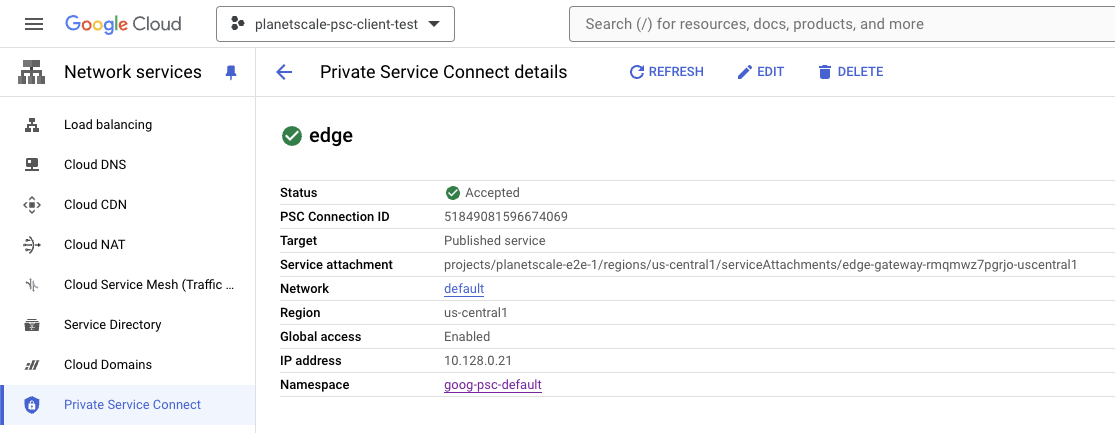
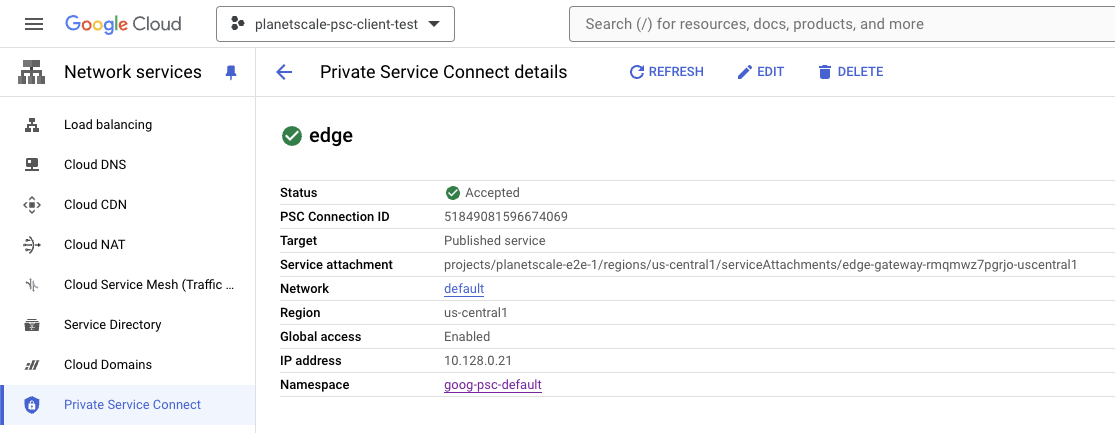
Verifying the connectivity of your Private Service Connect endpoint
GCP will automatically create a private Cloud DNS zone in the project where the PSC consumer endpoints are created. The domain name depends on the region the consumer endpoint was created in. Refer to the table above. The format of the domain name will be:<Endpoint-Name>.<Domain-Name>
edge as the endpoint name in the us-central1 region, the domain name for the endpoint would be:
edge.gcp-us-central1.private-connect.psdb.cloud
1
Log into any VM instance in the configured VPC and run
dig +short <Endpoint-Name>.<Domain-Name> to confirm that DNS resolution resolves to the static IP address reserved during endpoint creation.2
Run
curl https://<Endpoint-Name>.<Domain-Name> to verify your connectivity. A successful response will yield Welcome to PlanetScale.Modifying your Connection Strings to utilize your Private Service Connect endpoint
By default, PlanetScale provides connection strings based on theconnect.psdb.cloud domain name. To access your databases over the private endpoint change your connection string to match the <Endpoint-Name>.<Domain-Name> pattern.
For example, a connection string such as gcp-us-central1.connect.psdb.cloud would be changed to edge.gcp-us-central1.private-connect.psdb.cloud assuming edge was the Endpoint Name chosen during creation of the endpoint.
With this configured, you can leverage VPC peering to communicate between your GCP account and PlanetScale.

