- Adjust the cluster size and instance type (Metal vs network-attached storage)
- Configure the number of replicas
- Monitor cluster utilization with real-time graphs
- Configure storage settings including:
- Disk size configuration
- Autoscaling settings and thresholds
- Storage limits
- IOPS configuration
- Bandwidth settings
- Modify PostgreSQL parameters
- Manage PostgreSQL extensions
- View and track configuration changes
Adjusting cluster size
To adjust your cluster size:1
From the PlanetScale organization dashboard, select the desired database
2
Navigate to the Clusters page from the menu on the left
3
In the Cluster size section, click on the cluster size dropdown
4
Select the new cluster size, (Metal or network-attached storage). If you select Metal, make sure you select the
correct storage size.
5
Click Queue instance changes > Apply changes to apply the new cluster size
You cannot change the CPU architecture (AMD, Intel, ARM) of an existing cluster. To use a different architecture, you’ll need to create a new branch with the desired cluster type.
M-160 database cluster to an M-320, doubling the compute resources of each node.
After applying the upgrade, three new M-320 nodes are created.
These are caught up with the primary through a combination of a backup restore and data replication.
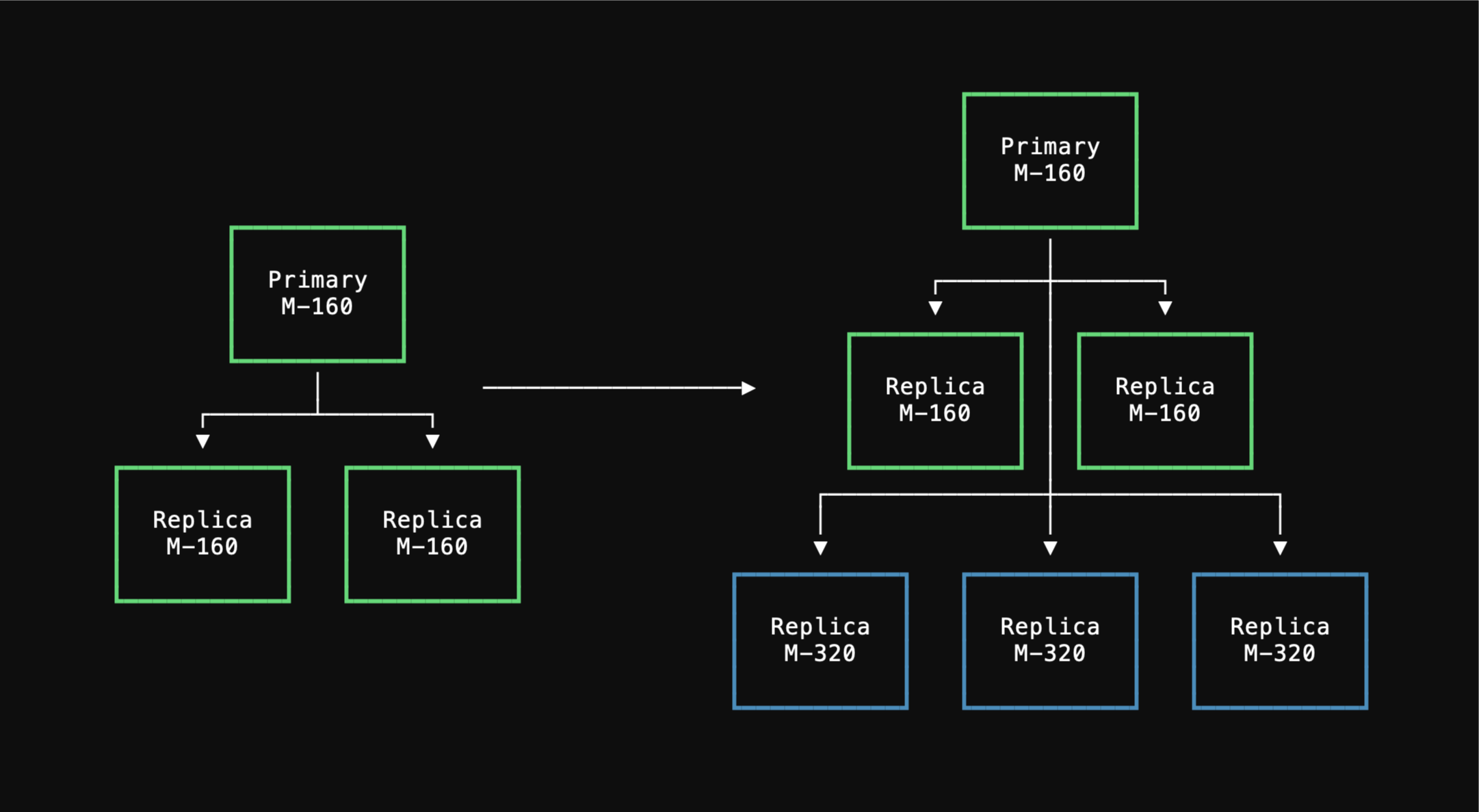
M-320 replicas are sufficiently caught up, the operator transitions primaryship to the one of the new M-320 nodes.
After this, the old M-160 replicas are decommissioned, using the new ones for all replica traffic.
During each node replacement, the connections to the decommissioned node will be terminated.
Your clients will need to establish new connections with the new nodes.
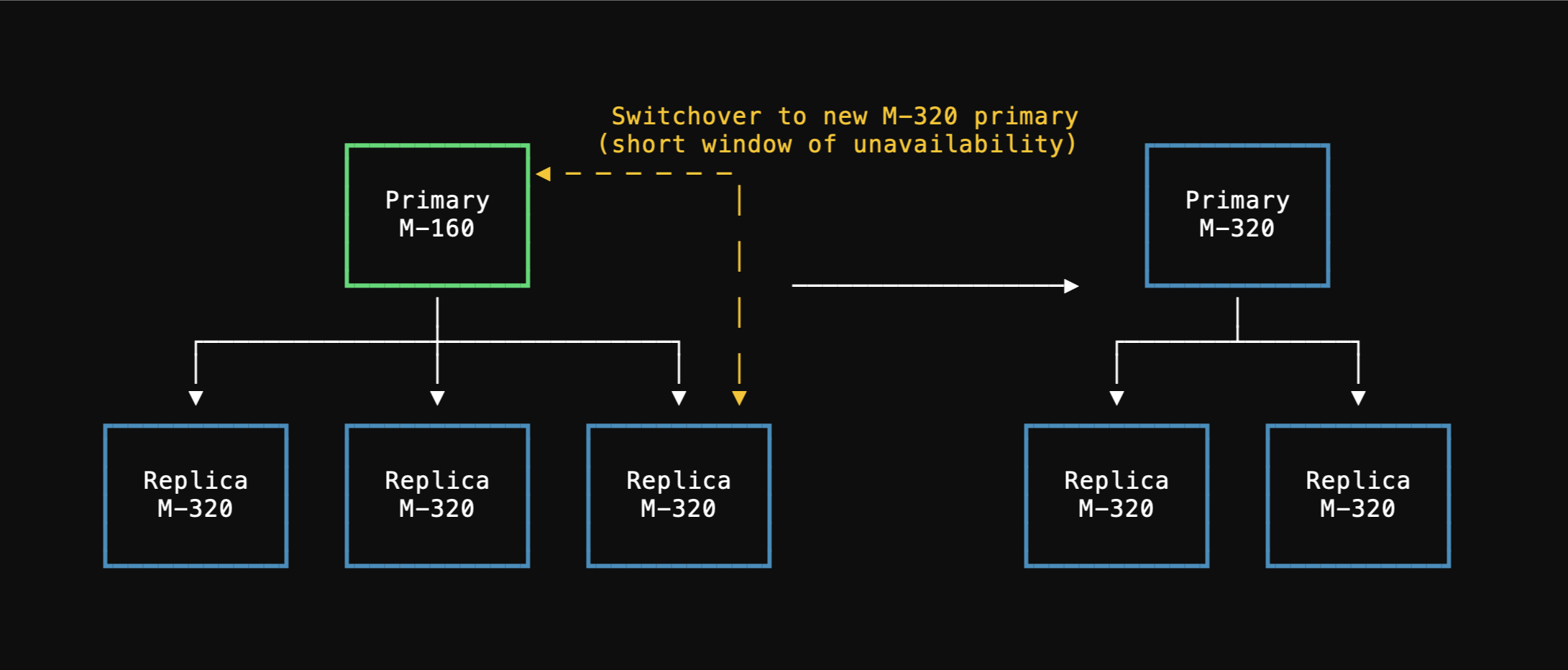
Managing replicas
Replicas provide read scalability and high availability for your PostgreSQL database. Each production branch (excluding single node) comes with 2 replicas by default.If you add additional replicas beyond the default 2, you will incur additional charges. Billing for additional replicas begins once the replica change has completed. See pricing to understand the additional costs.
1
From the PlanetScale organization dashboard, select the desired database
2
Navigate to the Clusters page from the menu on the left
3
In the Cluster size section, use the dropdown Replicas to select your desired number of replicas
4
Click Queue instance changes
5
Click Apply changes to immediately begin the process to update the number of replicas
Monitoring cluster utilization
The cluster utilization graph provides real-time insights into your database’s CPU and memory utilization. You can change the graph view to the past hour, 6 hours, 12 hours, day, or week. The graph also displays indicators when cluster settings were changed.If you are consistently close to 100% CPU, we recommend upsizing your cluster. Likewise, if you are consistently below 50% CPU, you can likely safely downgrade.
Parameters and settings
You can customize your PostgreSQL cluster’s behavior in the Parameters tab on the Clusters page. This allows you to configure the following settings:- PgBouncer
- Resource usage
- Write-ahead logs (WAL)
- Query tuning
- Connections and authentication
- Failover
Configuring storage
You can configure your cluster’s storage settings in the “Storage” tab on the Clusters page. Storage configuration includes:- Setting the minimum disk size for your cluster
- Enabling autoscaling to automatically increase storage when approaching limits
- Configuring storage limits to control maximum storage allocation
- Monitoring current storage usage
Managing extensions
PostgreSQL extensions provide additional functionality for your database. The “Extensions” tab on the Clusters page allows you to view and enable/disable available extensions.Extension management
- View currently installed extensions
- See available extensions for installation
- Enable or disable extensions
- Configure extension parameters
Monitoring configuration changes
The Clusters page provides visibility into all changes made to your cluster settings.- Navigate to the Changes tab for the selected branch on the Clusters page
- View a chronological list of all configuration changes
- See details including:
- What was changed (cluster size, replicas, parameters)
- Previous and new values
- Status of the change
- Who initiated the change
- When the change was started and completed
When updating a cluster’s size, some parameters will automatically be adjusted. Each cluster size is associated with default parameter settings, changing the cluster size will also update those defaults. The exception to this is if you manually override a default parameter setting. In that case, a cluster size adjustment will not automatically change that setting.

