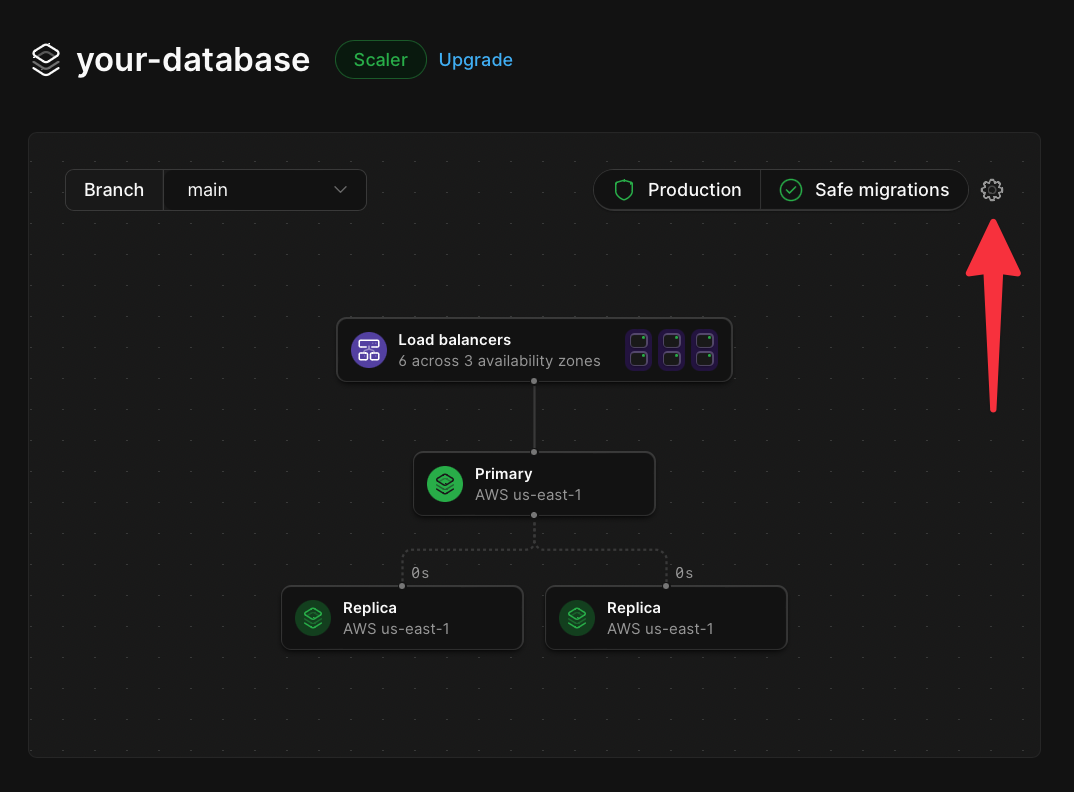Zero-downtime schema migrations
Safe migrations enable the PlanetScale workflow on a given branch and allow your team to create deploy requests to merge schema changes into that branch. When changes are merged using deploy requests, a ghost table will be created with the desired schema changes. Your data will be continuously synchronized with that table until you decide to apply the changes.Schema revert
Safe migrations and deploy requests provide the option to quickly revert schema changes if you discover that they are not compatible with your application. With schema revert enabled for a database, the old table is retained. You’re provided a 30-minute window where data will still be synchronized as writes occur on the new table. If you decide to revert your changes, the status of the two tables is flipped, bringing the former table back.Protection against accidental schema changes
To prevent accidental changes to the database schema, which may cause downtime, safe migrations enforce the use of branching and deploy requests. This requires that changes be made safely and allows all team members to check and comment on schema changes before they are applied. With safe migrations enabled, Data Definition Language (DDL) statements issued to branches with safe migrations enabled will automatically be rejected by PlanetScale. AnyCREATE, ALTER, or DELETE commands, whether sent using the PlanetScale built-in console, terminal, or MySQL GUI, will fail when we receive them.
Staging branches
You can use a development branch with safe migrations enabled to set up a workflow with a “staging” branch. First, make sure you have safe migration enabled for your main production branch. Then, create a “staging” branch with your main production branch as the base and turn on safe migrations. All new branches created for development can use this “staging” branch as the base branch. You can then open a deploy request against either the main production or “staging” branch. Once it is deployed to “staging,” you can open a deploy request against the main production branch. The main production branch must be set as the default branch (found in your database’s “Settings” page) to open a deploy request against it.In this setup, the “staging” branch is still a development branch. Compared to your production branch, it will have reduced resources, similar to other development branches.
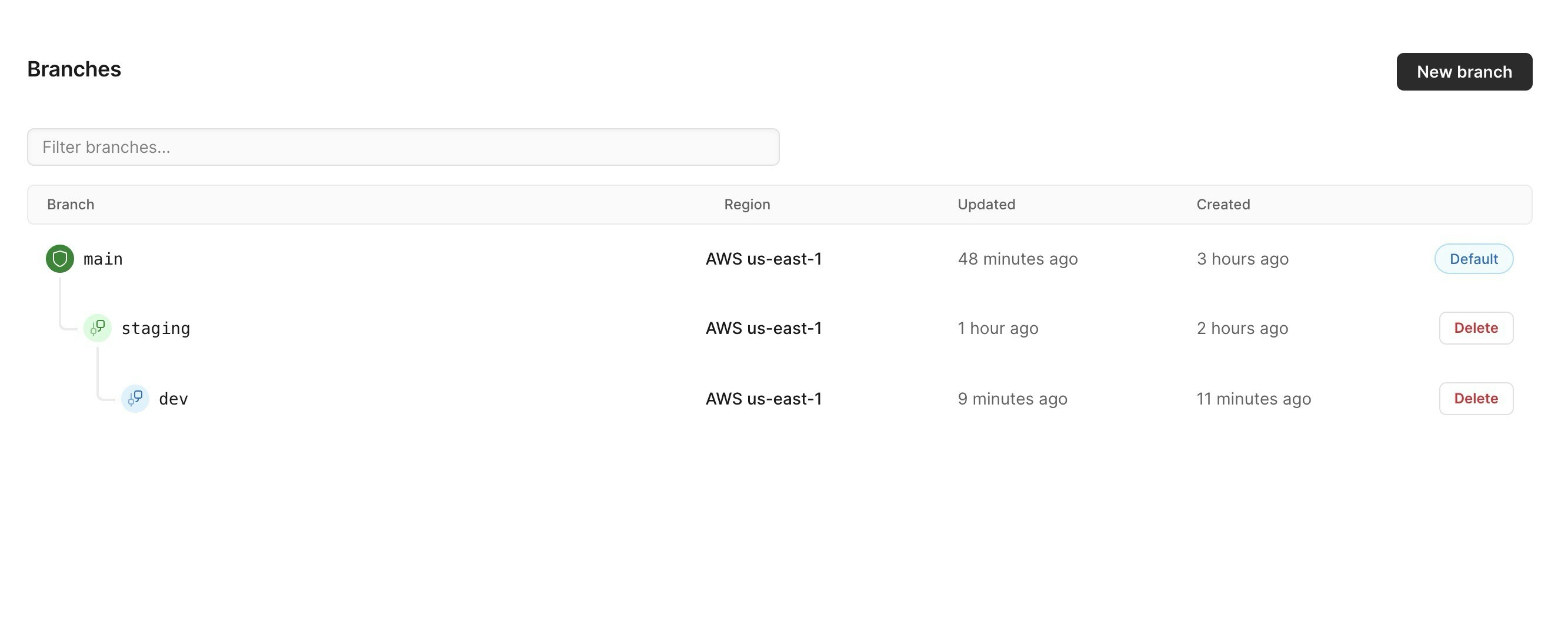
How to enable safe migrations
Safe migrations can be enabled using the PlanetScale dashboard or the pscale CLI.Using the PlanetScale dashboard
To enable safe migrations on a branch, select the branch you want to modify from the branch dropdown and click the ”cog” in the upper right of the infrastructure card on the ”Dashboard” tab of the database.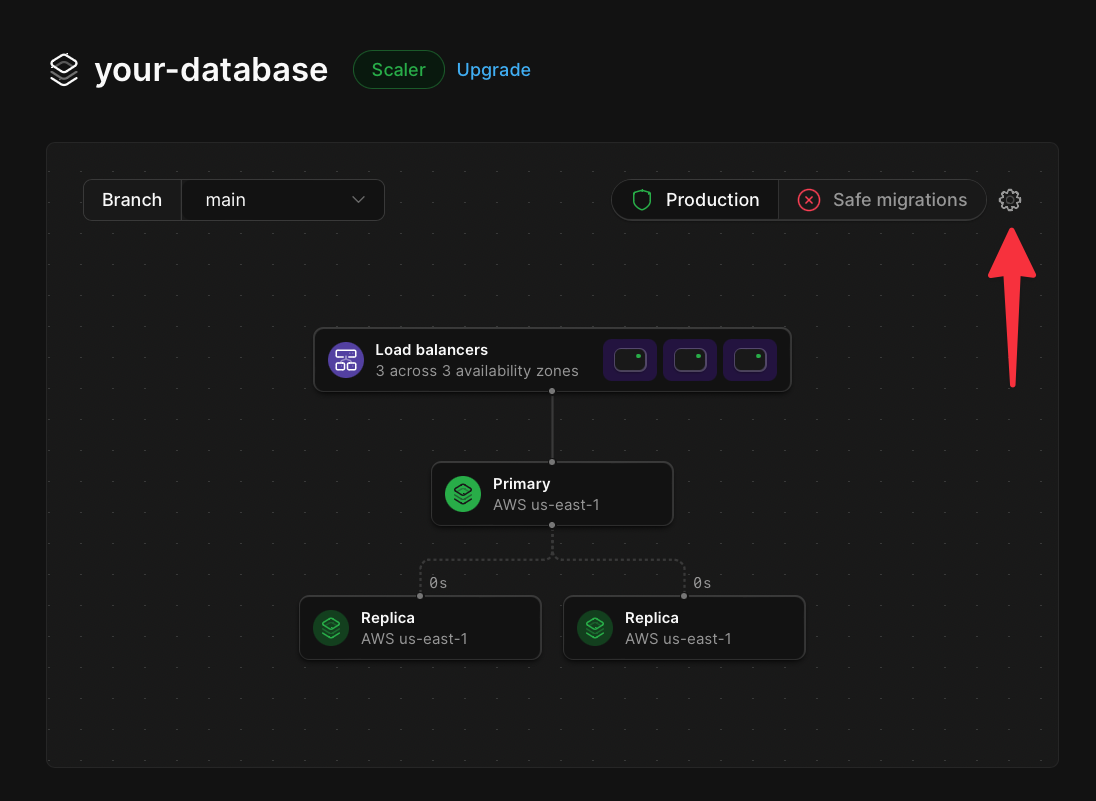
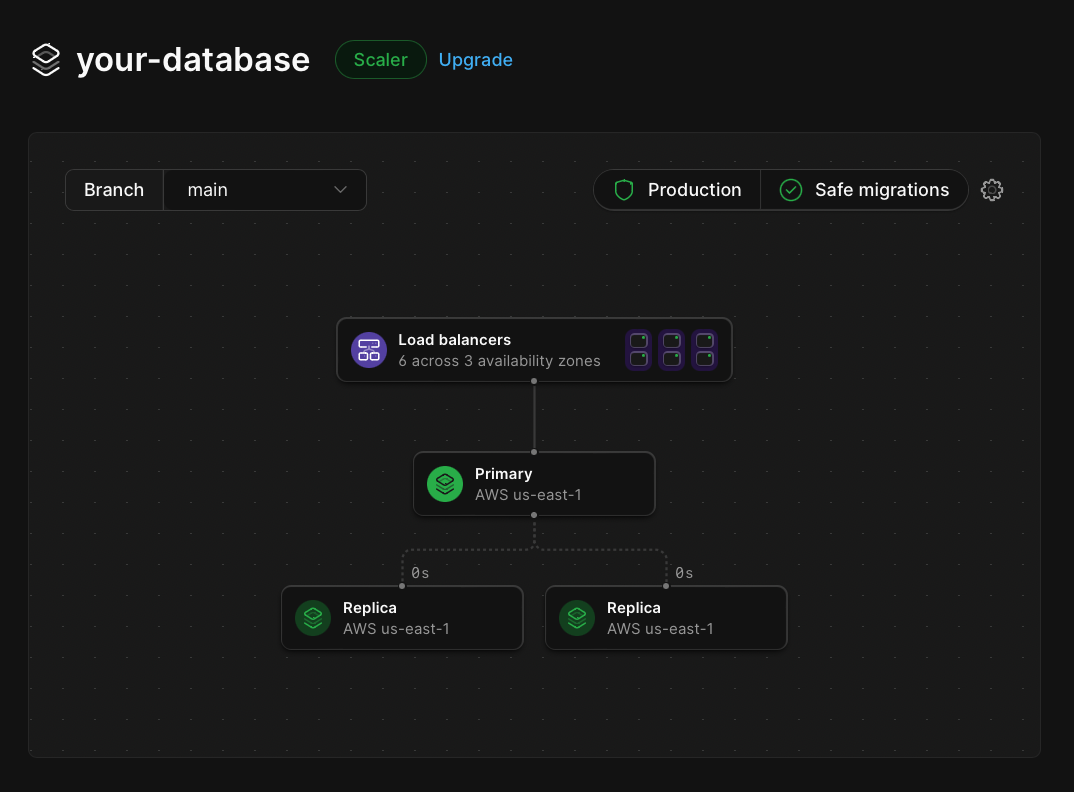
Using the pscale CLI
To enable safe migrations on a branch using the pscale CLI, use the following command in your terminal:How to disable safe migrations
There are two ways to disable safe migrations: the PlanetScale dashboard and the CLI.Using the PlanetScale dashboard
To disable safe migrations, click the ”cog” in the upper right of the infrastructure card on the ”Dashboard” tab of the database.